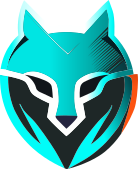#
Launching browser
As described in How it works - Basics, to start the browser you should first locate
chrome and chromedriver binaries as you are going to use them.
You can use them to start browser for both automation (requires chromedriver) or manual use. Regardless of how
you launch it, there are four command-line arguments that you usually should provide to the browser.
#
Command-line arguments
--user-data-dir- the path to the profile folder. Will be used by the browser to read and store profile data such as Cookies, Passwords, History, Bookmarks etc.--profile-id- the ID of the profile--browser-key- thebrowserKeyfrom the start profile response--profile-lock- theprofileLockfrom the start profile response
All the parameters are completely optional - of course, if you do not want to use fingerprint 😅. Jokes aside - this might be useful for testing purposes, e.g. testing command-line arguments, debugging X11 display features or anything else that is not related to profile launch.
To enable fingerprint spoofing though - you must absolutely provide both --profile-id and --browser-key arguments.
The parameter --user-data-dir should point to the folder created by the download folder step, or any other folder
you want to use instead. If not provided, the default Chromium profile will be used.
You can check the profile dir by navigating to chrome://version page.
The parameter --profile-lock is surely recommended if you used lock mechanism, as the browser
sends ping requests to the server indicating that your session is active. If you used lock when starting profile,
but forgot to set it when launching the browser, the session lock will become inactive after 5 minutes, as no ping
messages were received.
All the parameters must be set in the form of key=value, as browser does not recognize other formats
#
Launching
If you develop some sort of client application and you just need to start the browser window without using Selenium,
you should be using the same Process API as you would use for downloading folder with aemulari.
You would set the command-line arguments directly to chrome binary.
But, we assume that the main reason you are reading this guide is that you actually want to automate things.
So, as you could see in How it works - Basics, you would create a
ChromeOptions object and provide it with the flags you want to start chrome with.
Usually those four described above. Then you would initialize ChromeDriver object with these options and you
are good to go.
When you start the browser, it does multiple things. First, it initializes your fingerprint. Then it sets up proxy. If you use SSH proxy, it also involves port forwarding, so you get a local SOCKS proxy forwarding to your server via SSH protocol. Lastly, if you use automatic WebRTC or Geolocation features, it fetches current parameters for these APIs.
Any of these operations might fail, and if it does, the browser process will exit with a corresponding
error code and an error message printed to stdout.
If everything goes fine, the browser window will open and you will get a message Successfully started printed
to stdout.
#
Error codes
You will get the server's error message printed to stdout in case you get error codes 103-122. Usually you
should contact support if you get exit codes 1-8, 200 or 255 and have no way of fixing it yourself.
You will also get an error message of form CURL error: <message> printed to stdout in case of exit code 2,
which might help you in fixing the error yourself. Though, if you are sure that your proxy is valid and you
still keep getting this code, contact support so that we can investigate the issue.
#
ChromeDriver behavior
If everything goes fine, you will get browser window opened and be able to control the browser as usual. But, if the browser launch fails, the process of getting an error is a bit trickier.
If you use Selenium, you will get a SessionNotCreatedException exception thrown on ChromeDriver
initialization with a message that, apart from a lot of not really useful information, will contain
a string of form WADE code: <exitcode>. Check the code example below.
If you've chosen the hard way
If you start ChromeDriver by yourself and communicate with its local server manually, then you should know that
in case of an error, your POST /session request will end up with a 403 Forbidden response status and a message
that also contains a string of form WADE code: <exitcode>.
#
Code example
val profileId = "6335f488e21dc11848fd225e"
val useLock = false
// Start the profile
val startProfileResponse = startProfile(
profileId = profileId,
useLock = useLock
)
// Skip downloading folder, just set empty dir
val profileDir = File("profiledirs")
.combineSafe(profileId)
val options = ChromeOptions()
options.addArguments(
listOf(
"--user-data-dir=${profileDir.absolutePath}",
"--profile-id=$profileId",
"--browser-key=${startProfileResponse.browserKey}"
).let { args ->
// if there is a profileLock, add it to chrome arguments
if (startProfileResponse.profileLock != null) {
args + "--profile-lock=${startProfileResponse.profileLock}"
} else {
args
}
}
)
val chromePath = "/home/myuser/.wade/browser/chrome"
val chromeDriverPath = "/home/myuser/.wade/browser/chromedriver"
// Set Chrome binary path
options.setBinary(chromePath)
// Set Chromedriver binary path
System.setProperty("webdriver.chrome.driver", chromeDriverPath)
val driver = runCatching {
ChromeDriver(options)
}.getOrElse {
if (it is SessionNotCreatedException) {
val message = it.message
if (message != null && message.contains("WADE code")) {
val.wadeCode = message
.substringAfter("WADE code: ")
.substringBefore('\n')
println("Got WADE error code: .wadeCode")
} else {
// Error not related to fingerprint or proxy
it.printStackTrace()
}
} else {
// Some other error
it.printStackTrace()
}
return
}
driver["https://example.com"]
#
Troubleshooting
Unfortunately, you won't get any output to stdout when using ChromeDriver. So, if you get errors 1-8 or 255,
you will have no chance of fixing it yourself from the output. To try to debug what is going on and get chrome's
output, you would have to start the browser without ChromeDriver, fix the error, and then return back to using
ChromeDriver.
If you work with proxies or under some conditions that errors are frequent for you, and you want to see the
output from stdout everytime you launch the browser, contact our support. We haven't seen such cases before and
were not working on this. This is still possible, just not in our current roadmap.